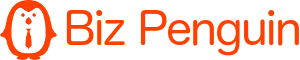Microsoft has made it much simpler for us to migrate our SharePoint 2010 to SharePoint 2013. Of course, “simpler” doesn’t mean easy. If you’ve ever done a site migration, you know that a lot of work goes into it, and this is especially the case with a platform like SharePoint. Nevertheless, there are tactical ways to distill this intensive process.
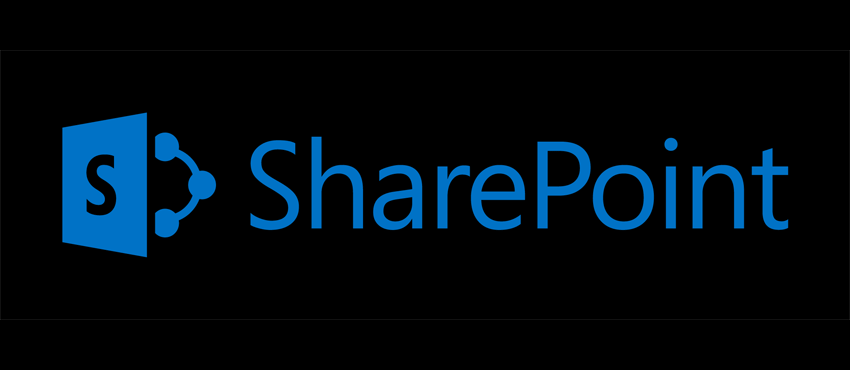
Start with an Easy Inventory and a Plan
Before we look at the actual migration process, we need to get ready. And we do this by first building an inventory of everything we have in our old SharePoint. It’s actually very simple to build an inventory using PowerShell.
Get-SPWebApplication https://portal.share-gate.com | Get-SPSite -Limit All | Get-SPWeb -Limit All | Select Title, URL | Export-CSV C:\inventory.csv -NoTypeInformation
The line above helps you generate a CSV file that can be opened in Excel with all the Sites you have under a specific URL including all Site Collections. Of course you can change it to add more attributes other than just the Title and URL.
This is important to help you plan and decide which sites you will Migrate, Remove or Rebuild easily. In many cases the inventory will turn into the SharePoint Migration Plan.
Database Attach Migration with the Deferred Site Collection Upgrade
Here is where we really look at simplifying the migration process. SharePoint 2013 requires us to migrate from SharePoint 2010 by moving the Content Databases over to the new server. To help us with the process, Microsoft did something very cool this time. SharePoint 2013 also installs the SharePoint 2010 files in the 14 Hive folder. What does this mean for us and how can we leverage it to simplify our Migration to 2013? Well, it means that after moving your Content Databases over they will still run in 2010 mode using the SharePoint 2010 files installed on the 2013 servers. See where I am going with this?
To make the migration as simple as possible, leave your Sites running in 2010 mode on the brand new SharePoint 2013 environment. Then, use the inventory you’ve built in the previous step to go through the Site Collections and upgrade the ones you’ve marked for the upgrade. The deferred Site Collection upgrade comes with a preview of the upgrade for the Power User so you can make sure it will work before you actually do it.
The Leftovers of the SharePoint Migration
Of course you might not be able to bring everything over. There might be certain lists and libraries or even sites that you would like to migrate but not with the entire Site Collection. You can use a tool called Sharegate to move a SharePoint site and transfer those more granular objects. It’s not too expensive which makes it easy on the budget and saves you lots of manual headaches. Otherwise you may find yourself spending a lot of time and effort trying to copy SharePoint Site Objects from one environment to the other which can become a hassle.
About the Article: This article is provide by Sylvia Romados